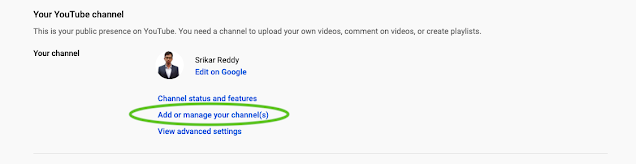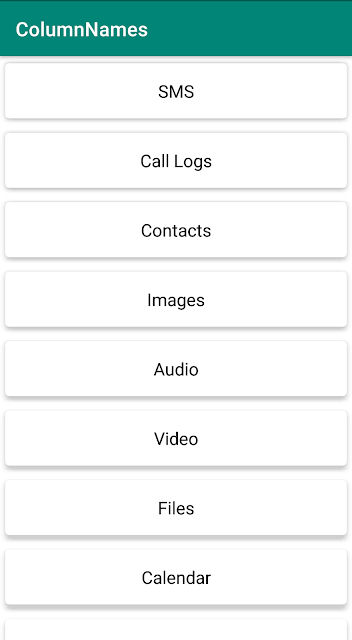Create Multiple YouTube Channels
In this article, we will take a look at creating multiple YouTube channels under the same email address instead of using multiple email addresses for multiple YouTube channels.
1. Go to the Youtube account settings page.
2. Find and click on the Add or manage your channel(s) option under the Your YouTube Channel section.
3. In the next page, we are shown the list of existing channels and an add button to create another channel. Click Create a new channel card.
4. In the next page, enter the channel name (brand name) and click the Create button.
5. After multiple redirects, we are taken to the home page of our channel where we can start uploading our videos to the new channel.