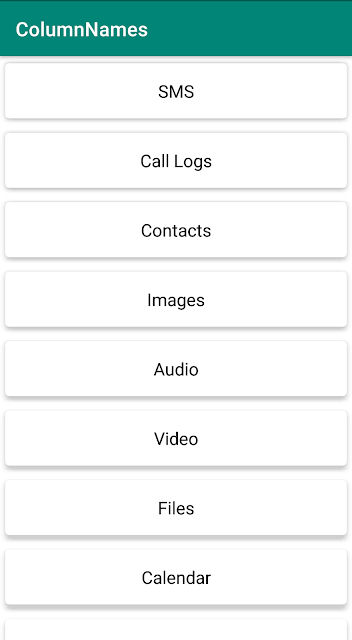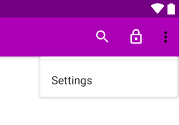Change Snackbar Position When Bottom App Bar or Bottom Navigation View Is Present
The SnackBar is mainly used to provide feedback to the user and it is shown at the bottom of the screen. This UI element is used alongside Toast or as a replacement in some application.
We typically show snack message as follows.
// Show snack message
Snackbar.make(binding.coordinatorLayout, message, LENGTH_SHORT)
.show();
This works well as long as the screen does not contain the Bottom App Bar or the Bottom Navigation View. When we have the specified elements the Snack Message overlaps on the Bottom App Bar or ends up behind the Bottom Navigation View.
This behavior is shown in the images below.
This behavior is shown in the images below.
To avoid such behavior we need to use
setAnchorView method and pass id of a view. The Snack Message is shown on top of the view element with the specified id.// Show snack message
Snackbar.make(binding.coordinatorLayout, message, LENGTH_SHORT)
.setAnchorView(binding.fab)
.show();Similarly, when Bottom Navigation View or Floating Action Button id is passed to
setAnchorView method, the Snack Message corrects and shows on top, as shown in the below pictures.Anchoring to Floating Action Button is not necessary when the Floating Action Button is visible in isolation at the bottom of the screen. The Snack Message pushes the Floating Action Button up and makes itself visible at the bottom of the screen. But if you want to show the message on top similar to Bottom Navigation View or Bottom App Bar then we can anchor the Floating Action Button.