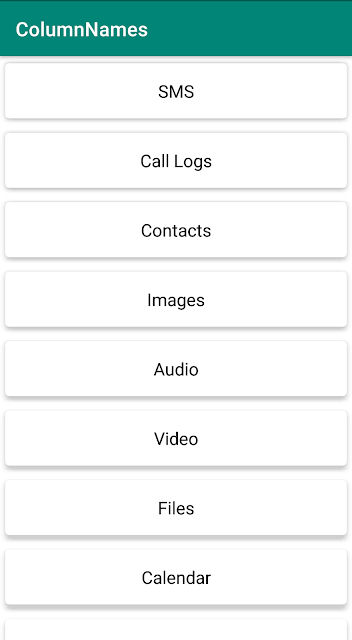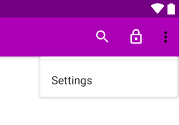How to Change Material Chip Text Size, Text Style and Font
Chips in Android is a Material Design Component used primarily for actions or choice or during filters or as an input.
The attributes like
textColor, textStyle and fontFamily are ignored when added to the Material Chips directly. We need to modify these values using textAppearance.<com.google.android.material.chip.Chip
android:id="@+id/maleChip"
style="@style/Widget.MaterialComponents.Chip.Choice"
android:layout_width="wrap_content"
android:layout_height="wrap_content"
android:checkable="true"
android:layoutDirection="locale"
android:text="@string/chip_text_male"
android:textAppearance="@style/AppTheme.GenderChip"
android:textColor="@color/colorWhiteText"
app:chipBackgroundColor="@drawable/select_chip"
app:chipEndPadding="@dimen/chip_horizontal_margin"
app:chipStartPadding="@dimen/chip_horizontal_margin" />
The text appearance style for the Android Chip is set as
AppTheme.GenderChip. We will define the required attributes in the styles.xml file as shown below.<style name="AppTheme.GenderChip" parent="TextAppearance.MaterialComponents.Chip">
<item name="android:textSize">18sp</item>
<item name="android:textStyle">bold</item>
<item name="fontFamily">sans-serif-condensed-light</item>
</style>
These attributes are now applied to the Material Chip changing the text size, style and font family.